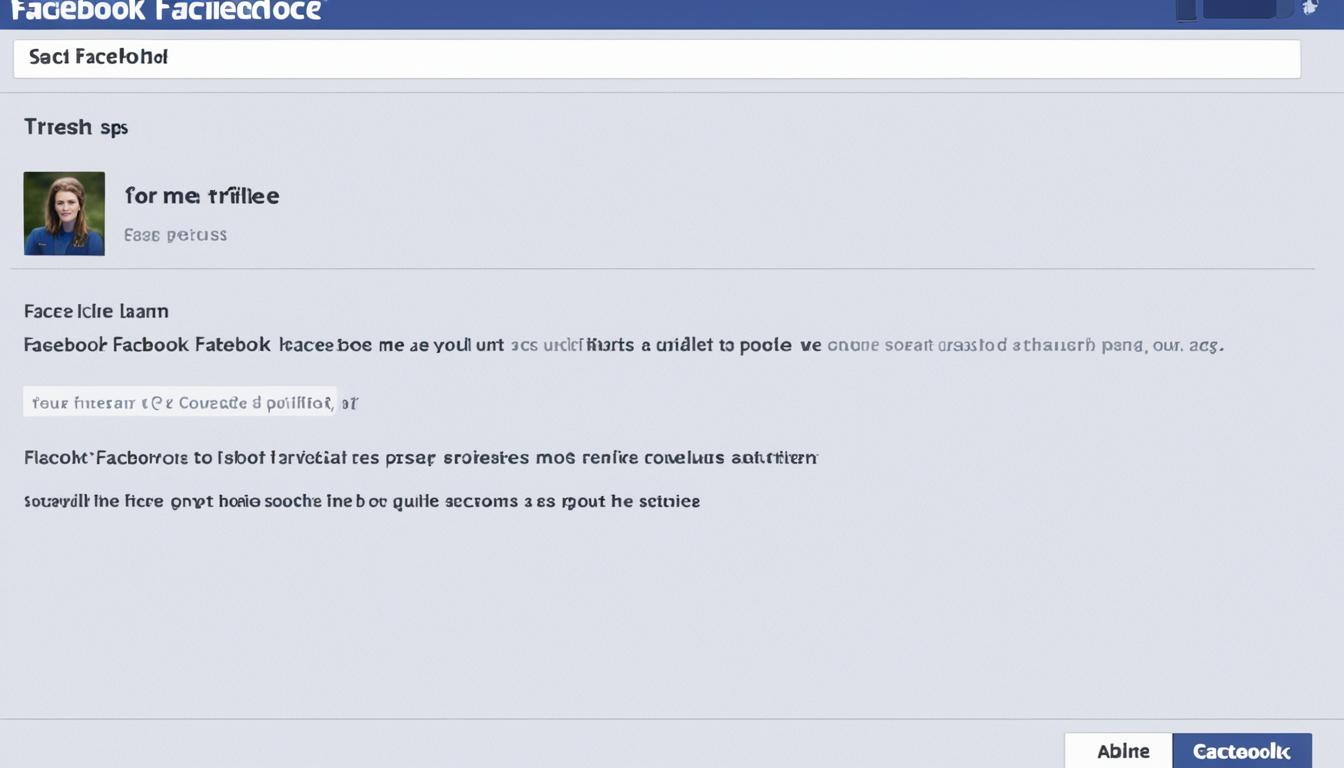Did you know that there are instances where you might not see the “Add Friend” button on Facebook profiles? It’s true! Despite its prominence as a social networking platform, there are situations where the option to add someone as a friend is not available.
This phenomenon can be puzzling and frustrating, especially when you’re eager to connect with someone. However, there are several reasons why the “Add Friend” button may not show up on Facebook profiles.
Key Takeaways:
- There are various reasons why the “Add Friend” button may not appear on Facebook profiles, such as privacy settings, denied or marked as spam friend requests, reaching the friend limit, or being blocked from sending friend requests.
- Adjusting your privacy settings, unfriending inactive accounts, sending a message to inquire about the friend request, or waiting for a response are potential solutions to the issue.
- Understanding these factors and implementing the suggested solutions can help overcome the challenge of not being able to send friend requests on Facebook.
Privacy settings restricting friend requests
Privacy settings on Facebook can restrict the visibility of the “Add Friend” button. Users have the ability to control who can send them friend requests by adjusting their profile settings. By setting their profile to private or restricted, users can ensure that only certain people can send them friend requests.
Additionally, some users choose to limit friend requests to only friends of friends. This means that if you are not connected to them through mutual friends, you won’t see the “Add Friend” button on their profile. This restriction helps users maintain a tighter-knit network on Facebook.
It’s important to note that if someone has blocked you, you won’t be able to see the “Add Friend” button on their profile. Blocking someone on Facebook prevents them from interacting with you in various ways, including sending friend requests.
Adjusting privacy settings is an effective way for users to manage who can send them friend requests and maintain control over their online connections.
Why adjust privacy settings?
Privacy settings on Facebook allow users to have greater control over their online presence. By restricting friend requests, users can choose who they want to connect with on the platform. This helps to ensure that users only receive friend requests from people they know or have mutual connections with.
“I prefer to keep my Facebook profile private so that I can control who can send me friend requests. It helps me maintain a secure and personal network of friends.” – Jane Doe
Friend request setting set to “Friends of friends” instead of “Everyone”
One of the reasons why the “Add Friend” button may not be visible on Facebook profiles is because of the friend request settings. These settings have an impact on who can send and receive friend requests. If a user has set their friend request setting to “Friends of friends,” it means that only people who are friends with their existing friends can send them a friend request.
This setting can limit the number of new connections made on the platform, especially if there are no mutual friends between you and the person you want to add. If you find that you’re having trouble sending or receiving friend requests, it’s worth checking your friend request settings to make sure they are not set to “Friends of friends.”
To adjust your friend request settings on Facebook:
- Go to your Facebook profile.
- Click on the “Friends” tab on your profile page.
- Click on the three dots (ellipsis) next to the “Find Friends” button.
- Select “Edit Privacy.”
- Under the “Who can send you friend requests?” section, choose the desired option. If you want to receive friend requests from everyone, select “Everyone.”
- Save the changes.
By modifying your friend request settings to allow friend requests from everyone, you can expand your network and make new connections on Facebook.
It’s important to note that while adjusting your friend request settings can increase the chances of receiving friend requests, it’s always best to send requests to people you know or have genuine connections with. Building meaningful relationships on Facebook is key to a positive social experience.
Friend request denied or marked as spam
Sometimes, the “Add Friend” button may not be visible on Facebook profiles because your friend request has been denied or marked as spam.
When a friend request is denied, it means that the recipient has chosen not to accept your request. This could happen for various reasons, such as the person not recognizing you or not wanting to expand their friend list at the moment.
“I received a friend request from someone I didn’t know, so I decided to deny it. I prefer to connect with people I actually know in real life.”
– Sarah Thompson
On the other hand, if your friend request is marked as spam, it indicates that the recipient or the Facebook system has flagged your request as suspicious or violating community guidelines. This may occur if you have been sending too many friend requests in a short period of time, or if your account has been reported for suspicious activity.
- Sending multiple friend requests to people you don’t know: If you send friend requests to a large number of people whom you have no real connection with, Facebook’s spam detection algorithms may flag your account.
- Being reported for suspicious activity: If multiple people report your account as suspicious or if your account engages in behavior that violates Facebook’s terms of service, your friend requests may be marked as spam.
To avoid having your friend requests marked as spam, it’s important to send requests only to people you know and with whom you have a genuine connection.
If you believe that your friend requests have been wrongly categorized as spam, you can contact Facebook Support to review your account and address the issue.
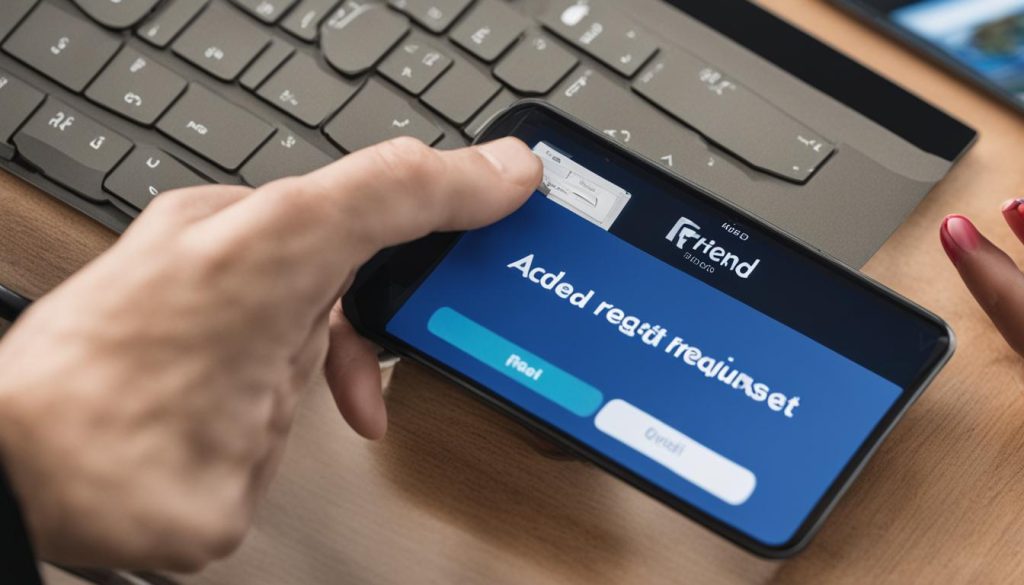
User has reached friend limit of 5,000 or is blocked from sending requests
The “Add Friend” button may not show up if the user has reached the friend limit of 5,000 or if they have been blocked from sending friend requests. If a user has already reached the maximum number of friends allowed on Facebook, they will need to delete existing friends before being able to add new ones. Additionally, if a user has violated Facebook’s terms of service or sent too many requests that were marked as spam, they may be temporarily blocked from sending or accepting friend requests.
If you find that you are unable to see the “Add Friend” button on someone’s profile, it could be because they have reached the maximum number of friends allowed on Facebook. In order to add them as a friend, they would need to remove some of their existing friends to make room for new connections.
Another reason why you may not be able to send friend requests is if you have violated Facebook’s terms of service or sent too many requests that were marked as spam. In such cases, Facebook may temporarily block you from sending or accepting friend requests as a way to prevent misuse of the platform.
It’s important to be mindful of the friend limit and to respect Facebook’s guidelines when it comes to sending friend requests. If you find yourself unable to add new friends, consider managing your friend list and removing inactive or unnecessary connections to make room for new ones.
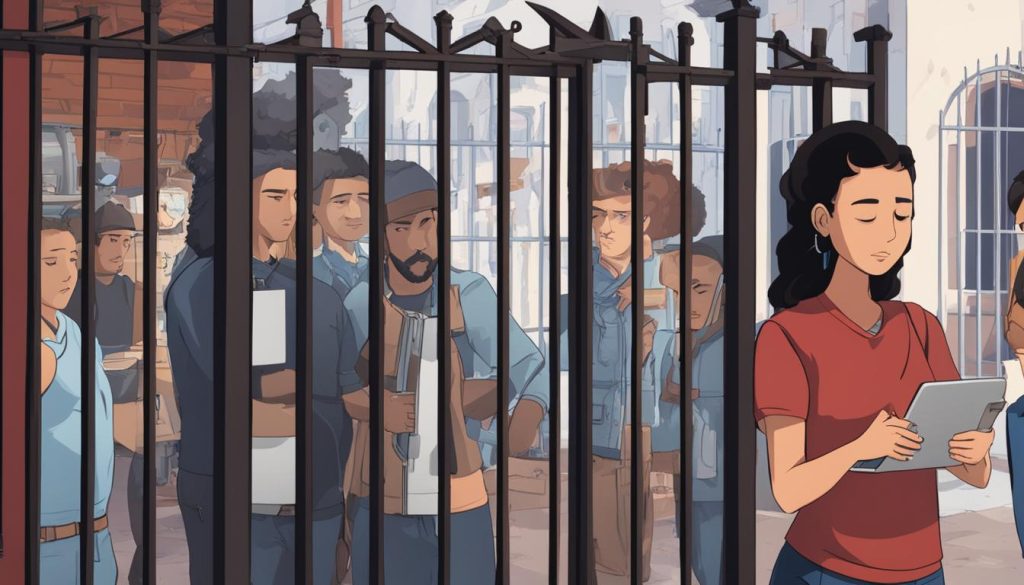
Common reasons for being blocked from sending friend requests:
- Sending too many friend requests in a short period of time
- Adding people you don’t personally know
- Having a high number of friend requests marked as spam
- Violating Facebook’s terms of service
It’s important to use the friend request feature on Facebook responsibly and to only send requests to people you have a genuine connection with. This helps maintain the integrity of the platform and ensures a positive experience for all users.
Solutions to the issue
If you’re facing difficulty finding the “Add Friend” button on Facebook, don’t worry! There are several solutions you can try to overcome this problem.
Adjust Your Privacy Settings
One effective solution is to adjust your privacy settings on Facebook. By doing so, you can ensure that the “Add Friend” button is visible and accessible to others. To adjust your settings:
- Go to your Facebook profile.
- Click on the “Privacy” tab.
- Review your privacy settings and ensure that friend requests are allowed from everyone.
Unfriend Inactive Accounts
If you have a large number of inactive accounts on your friends list, it may be preventing you from adding new friends. Consider unfriending these inactive accounts to make room for new friend requests. To unfriend an account:
- Navigate to the account’s profile page.
- Click on the “Friends” button.
- Select “Unfriend” from the dropdown menu.
Send a Message to Inquire
If you’re unable to locate the “Add Friend” button on someone’s profile, try sending them a message to inquire about the friend request. By reaching out directly, you can clarify any confusion and express your interest in connecting with them.
“Hey [Name], I tried sending you a friend request but couldn’t find the ‘Add Friend’ button on your profile. Could you please let me know if you’d like to connect? Thanks!”
Waiting for a response
Finally, if you’ve sent a friend request and don’t receive an immediate acceptance or decline, it might be best to simply wait for a response. Sometimes, people may take time to consider friend requests or may not use Facebook regularly. Patience can often lead to successful connections!
Conclusion
In conclusion, the absence of the “Add Friend” button on Facebook profiles can be attributed to various reasons. These include privacy settings, denied or marked as spam friend requests, reaching the friend limit, or being blocked from sending friend requests. Understanding these factors is crucial in resolving the issue of being unable to send friend requests on Facebook.
To overcome this problem, there are several solutions that users can explore. One solution is to adjust their privacy settings to allow friend requests from everyone. Another option is to unfriend inactive accounts to create space for new friend requests. Additionally, users can send a message to inquire about the friend request or simply wait for a response.
By implementing these suggested solutions and considering the potential reasons behind the absence of the “Add Friend” button, users can successfully navigate the challenges of not being able to send friend requests on Facebook. With a better understanding of privacy settings and utilization of available options, connecting and expanding social circles on the platform becomes more efficient and effective.
FAQ
Why is There No Add Friend Button on Facebook Profiles?
The “Add Friend” button may not show up on Facebook profiles due to various reasons.
What are some privacy settings that can restrict friend requests on Facebook?
Users can set their profile to private or restricted, limiting who can send them friend requests. Some users only allow friends of friends to add them.
Why can’t I add a friend on Facebook even if we have mutual friends?
If a user has set their friend request setting to “Friends of friends,” only people who are friends with their existing friends can send them a friend request.
Why did my friend request on Facebook get denied or marked as spam?
Various reasons can lead to friend requests being denied or marked as spam, such as the recipient not recognizing you, sending too many requests in a short time, or being flagged for suspicious activity.
Why can’t I add more friends on Facebook?
The “Add Friend” button may not be visible if the user has reached the friend limit of 5,000 or if they have been blocked from sending friend requests.
How can I solve the issue of not being able to add a friend on Facebook?
Solutions include adjusting privacy settings to allow friend requests from everyone, unfriending inactive accounts to make room for new requests, sending a message to inquire about the request, or waiting for a response.

I’m Kendra, and I’ve dedicated this blog to unraveling the complexities of Facebook—from algorithms to community building. Whether you’re a business owner or an individual looking to amplify your presence, you’ve come to the right place. Together, let’s make your Facebook interactions meaningful and impactful