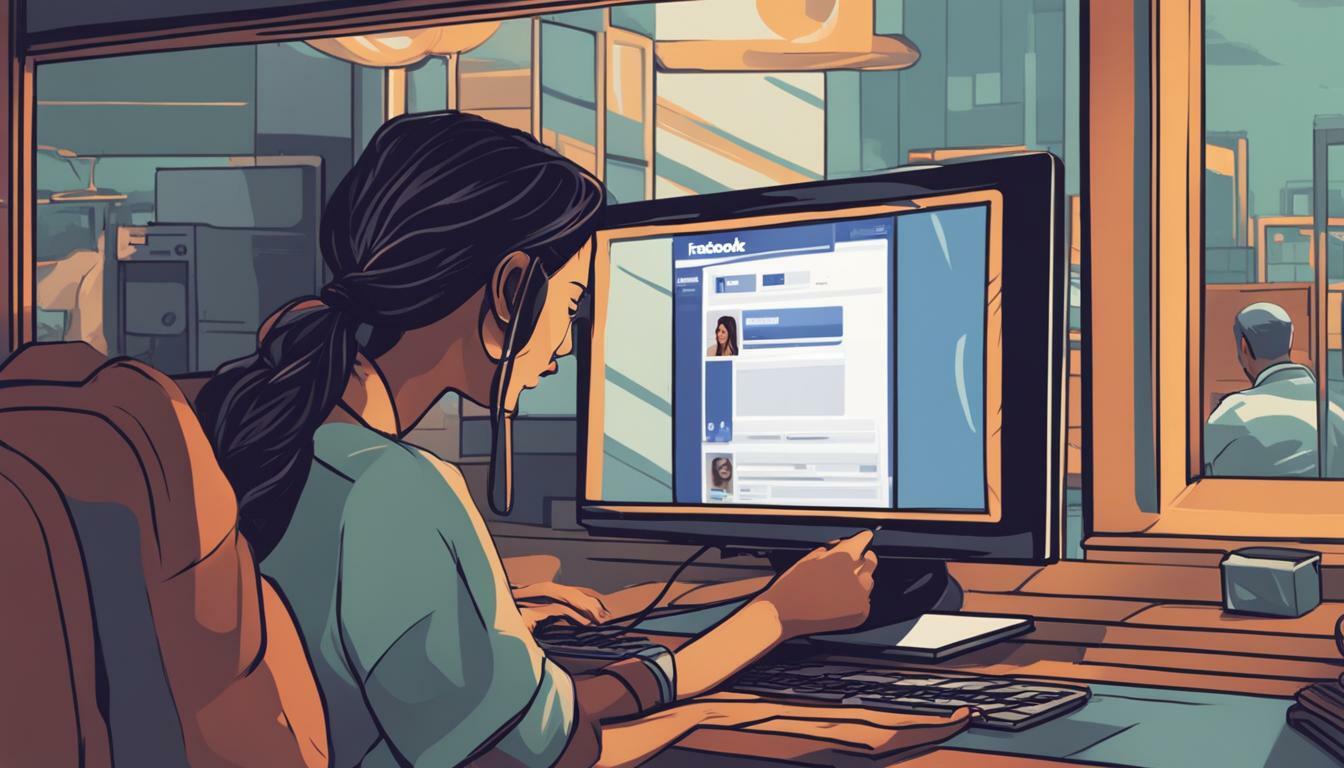Are you wondering how to unsnooze someone on Facebook? Follow our easy guide to reactivate their posts in your feed.
Have you ever snoozed someone on Facebook and now want to reverse the action? We’ve got you covered! In this guide, we will provide you with step-by-step instructions on how to unsnooze someone on Facebook in 2023. Whether you’re using Facebook on your desktop or mobile device, we have the solutions you need to start seeing the posts you’ve been missing.
Key Takeaways:
- Unsnoozing someone on Facebook allows you to start seeing their posts again.
- On desktop, click your profile picture, go to “Settings & Privacy,” then “Feed Preferences,” and finally “Snooze” to access the unsnooze feature.
- On mobile, tap the menu icon, go to “Settings & Privacy,” then “Settings,” “Feed,” “Snooze,” and “End Snooze” to unsnooze someone.
- The snooze feature on Facebook allows you to temporarily hide posts from a particular person or account in your feed for 30 days.
- Following our guide will help you easily reactivate the posts from the person or account you’ve snoozed and stay connected with what matters to you.
How to Unsnooze Someone on Facebook
Unsnoozing someone on Facebook can be done on both desktop and mobile devices, giving you the flexibility to choose the platform you prefer. Whether you’re using a computer or a smartphone, we’ve got you covered with the step-by-step instructions to reverse the snooze and start seeing posts from the person or account you’ve snoozed.
Unsnoozing on Desktop
If you’re using Facebook on your desktop, follow these simple steps to unsnooze someone:
- Click on your profile picture in the top right corner of the screen.
- Go to “Settings & Privacy” and select “Feed Preferences” from the dropdown menu.
- Scroll down to find the “Snooze” option and click on the clock icon next to it.
- You will see a list of accounts you have snoozed. Click on the clock icon next to the person or account you want to unsnooze.
That’s it! By following these steps, you’ll successfully unsnooze the person or account on Facebook’s desktop version.
Unsnoozing on Mobile
If you prefer using Facebook on your mobile device, here’s how you can unsnooze someone:
- Tap on the menu icon (three horizontal lines) in the bottom right corner of the screen.
- Scroll down and select “Settings & Privacy,” then choose “Settings.”
- Under the “Settings” menu, tap on “Feed” and then “Snooze.”
- You will see a list of accounts you have snoozed. Tap on the person or account you want to unsnooze.
- Finally, tap on “End Snooze” to reverse the snooze and start seeing their posts again.
With these easy steps, you can unsnooze someone on Facebook using the mobile app, whether you’re an iOS or Android user.

Remember, the snooze feature allows you to temporarily hide posts from certain accounts on your feed for 30 days. Unsnoozing gives you the opportunity to reconnect with the content you’ve been missing. So, unsnooze your friends, favorite pages, and accounts today to stay connected on Facebook!
| Snooze Feature | Duration | Platform |
|---|---|---|
| Temporary hide posts from certain accounts | 30 days | Desktop and Mobile |
Unsnoozing on Desktop
To unsnooze someone on Facebook using the desktop version, follow these simple steps:
- Click on your profile picture located in the top right corner of the Facebook page.
- In the dropdown menu, click on “Settings & Privacy”.
- From the expanded menu, select “Feed Preferences”.
- Scroll down until you find the “Snooze” section.
- Click on the clock icon next to the person or account you want to unsnooze.
- That’s it! You have successfully unsnoozed the person or account on Facebook.
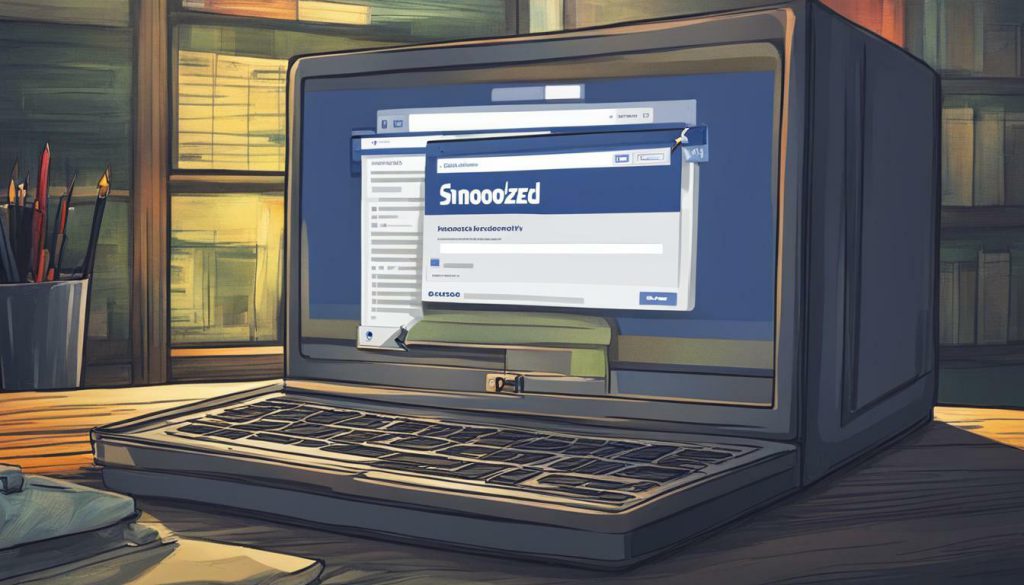
By following these steps, you can easily cancel the snooze and start seeing posts from the person or account you’ve snoozed again. Whether it’s a friend, family member, or a page you follow, Facebook’s unsnooze feature allows you to reconnect with the content you’ve been missing out on.
Why Unsnnozing is Important
Unsnoozing on Facebook provides users with the flexibility to control their feed by temporarily hiding posts from specific accounts for 30 days. This feature can be useful when you want a break from someone’s content but still want to maintain a connection. Unsnoozing allows you to renew that connection and ensure you don’t miss any important updates or posts from the snoozed person or account.
Now that you know how to unsnooze someone on Facebook using the desktop version, it’s time to rediscover the posts you’ve been missing and stay connected with the people and accounts that matter to you. Follow the steps above and enjoy a more personalized and engaging Facebook experience.
| Desktop Unsnooze Steps | Mobile Unsnooze Steps |
|---|---|
| Click on profile picture | Tap on menu icon |
| Select “Settings & Privacy” | Go to “Settings & Privacy” |
| Choose “Feed Preferences” | Select “Settings” |
| Scroll down to “Snooze” | Tap on “Feed” |
| Click on clock icon | Select “Snooze” |
Unsnoozing on Mobile
If you prefer using the Facebook mobile app, here’s how you can unsnooze someone and bring their posts back to your feed. The snooze feature allows users to temporarily hide posts from certain accounts on their feed for 30 days. But if you’re ready to re-engage with the content you’ve been missing, follow these simple steps.
- Tap the menu icon in the bottom right corner of the Facebook app. The icon looks like three horizontal lines stacked on top of each other.
- In the menu, scroll down and select “Settings & Privacy.”
- Next, tap “Settings.”
- Scroll down to find “Feed Preferences” and tap it.
- In the “Feed Preferences” menu, select “Snooze.”
- You’ll see a list of accounts you’ve snoozed. Find the person or account you want to unsnooze and tap the clock icon next to their name.
- A dialog box will appear, confirming that you want to unsnooze the selected account. Tap “End Snooze” to confirm.
And that’s it! By following these steps, you’ll successfully unsnooze someone on Facebook using the mobile app. Once the snooze period ends, their posts will begin to appear in your feed again, keeping you connected with the content that matters to you.
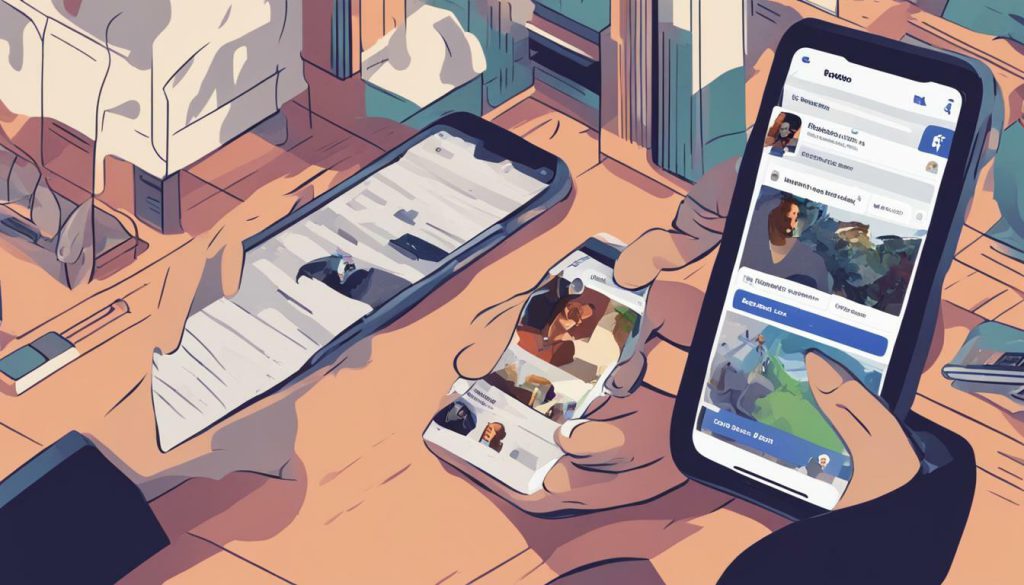
“The snooze feature on Facebook can be a handy tool to filter content in your feed. However, over time, you may find that you miss out on posts from friends or accounts you care about. Unsnoozing allows you to regain access to their content and stay up to date with what’s important to you.”
Being able to unsnooze someone on Facebook gives you control over the content you see in your feed. It ensures that you don’t miss out on updates, announcements, or posts from the accounts you value. Whether you snoozed someone by accident or simply want to rekindle your connection with them, the process is quick and straightforward.
Remember, the steps outlined in this guide are specific to the Facebook mobile app. If you prefer to use Facebook on the desktop version, refer to the previous section for instructions on unsnoozing. Take advantage of this feature to curate your feed and create a personalized social media experience.
| Platform | Steps |
|---|---|
| Desktop | Click your profile picture, go to “Settings & Privacy,” then “Feed Preferences,” and finally “Snooze.” Click the clock icon to unsnooze. |
| Mobile | Tap the menu icon, go to “Settings & Privacy,” then “Settings,” “Feed,” “Snooze,” and “End Snooze” to unsnooze. |
Now that you have the knowledge to unsnooze on both desktop and mobile, you can ensure that the posts you’ve been missing are brought back to your Facebook feed. Enjoy staying connected and engaged with the content that matters most to you!
Conclusion
Unsnoozing someone on Facebook is a simple process that allows you to reconnect with the posts you’ve been missing. Follow our guide, reverse the snooze, and enjoy a more personalized Facebook feed.
In today’s fast-paced digital world, it’s easy to get overwhelmed by the flood of information on our social media feeds. Sometimes, we find ourselves snoozing certain accounts or individuals to temporarily hide their posts for a breather.
However, with the option to unsnooze on Facebook, you can bring back those important updates, funny videos, or heartwarming photos that you may have unintentionally missed. Whether you’re using your desktop or mobile device, this guide has got you covered.
On desktop, simply click your profile picture, go to “Settings & Privacy,” then “Feed Preferences,” and finally “Snooze.” Spot the clock icon and click it to unsnooze. On mobile, tap the menu icon, navigate to “Settings & Privacy,” then “Settings,” “Feed,” “Snooze,” and lastly, “End Snooze” to reverse the temporary snooze.
Don’t let the snooze button keep you from staying connected with your friends, family, or favorite accounts. Take control of your Facebook feed, unsnooze, and get ready to be delighted by the posts you’ve been missing. Happy unsnoozing!
FAQ
How do I unsnooze someone on Facebook?
To unsnooze someone on Facebook, follow these steps:
Can I unsnooze someone on both desktop and mobile?
Yes, you can unsnooze someone on both desktop and mobile devices.
How do I unsnooze someone on Facebook using the desktop version?
To unsnooze someone on Facebook using the desktop version, follow these steps:
How do I unsnooze someone on Facebook using the mobile app?
To unsnooze someone on Facebook using the mobile app, follow these steps:
Why is it important to unsnooze someone on Facebook?
Unsnoozing someone on Facebook allows you to rediscover the posts you’ve been missing and stay connected with the people and accounts that matter to you.

I’m Kendra, and I’ve dedicated this blog to unraveling the complexities of Facebook—from algorithms to community building. Whether you’re a business owner or an individual looking to amplify your presence, you’ve come to the right place. Together, let’s make your Facebook interactions meaningful and impactful