Are you looking for a quick guide on how to permanently delete your Facebook page? Look no further, as we’ve got you covered!
Deleting a Facebook page can be a straightforward process if you follow the right steps. In this guide, we will provide you with detailed instructions on how to delete your Facebook page from both desktop and mobile devices. We will also discuss alternative options and precautions to consider before making this irreversible decision.
Before we dive into the deletion process, it’s important to understand the difference between a Facebook profile and a Facebook page. Facebook profiles are personal accounts used by individuals, while Facebook pages are specifically designed for businesses, brands, or public figures to connect with their audience. It’s crucial to be an administrator of the page you want to delete, as only admins have the necessary permissions to remove the page.
- Facebook profiles are personal accounts, while Facebook pages are for businesses and brands.
- Ensure that you are the administrator of the page you want to delete.
- To delete a Facebook page on desktop, access your Facebook feed, go to Pages, select the desired page, and choose the option to remove it.
- To delete a Facebook page on mobile, open the Facebook app, tap the hamburger menu, go to Pages, select the page, and permanently delete it.
- Consider alternative options such as unpublishing or merging the page before deciding to delete it permanently.
Now that you have a better understanding of the process, let’s proceed to the detailed instructions for deleting a Facebook page on desktop and mobile devices.
Understanding the Difference Between a Profile and a Page
Before we delve into the process of deleting your Facebook page, it’s crucial to understand the distinction between a profile and a page. Profiles are personal accounts created by individuals for personal use, while pages are specifically designed for businesses, organizations, celebrities, and other public figures to connect with their audience. Pages offer features such as analytics, advertising options, and the ability to gain followers without having to accept friend requests.
As a page owner, you have administrative control over the content and settings of your page, including the ability to delete it if necessary. It’s important to note that profiles and pages serve different purposes and should not be confused. Profiles allow you to connect with friends and family, while pages enable you to build an online presence for your business or brand.
“Pages are similar to profiles, but for businesses and public figures. Unlike profiles, pages do not have friends, but they have fans who can follow them.”
Having a clear understanding of the distinction between a profile and a page will help you make informed decisions when it comes to managing your Facebook presence. Now that you know the difference, let’s move on to the step-by-step process of deleting a Facebook page.

| Table: Profile vs. Page Comparison | |
|---|---|
| Profile | Page |
| Personal use | Business or public figure use |
| Friends | Fans |
| No analytics | Analytics available |
| No advertising options | Advertising options available |
| Friend requests | Followers |
Deleting a Facebook Page on Desktop
If you’re using a desktop computer, follow these steps to delete your Facebook page with ease:
- Verify that you are the administrator of the page.
- Access your Facebook feed and click on Pages.
- Choose the page you want to delete.
- Go to Settings, then General.
- Click on the “Remove Page” option.
- Confirm the deletion.
Deleting your Facebook page on desktop allows you to have more control and visibility over the deletion process. By following these steps, you can permanently remove your page from Facebook.
However, before proceeding with the deletion, be sure to consider alternative options such as unpublishing your page or merging it with another page. This can be helpful if you want to keep your content or transfer it to a different page.
Example Quote:
“Deleting a Facebook page on desktop is a straightforward process. Just make sure you’re the page administrator, access your page settings, and confirm the deletion. Remember to consider other options before taking this step.”
Example Table:
| Step | Action |
|---|---|
| 1 | Verify administrator access |
| 2 | Access Facebook feed and click on Pages |
| 3 | Select the desired page |
| 4 | Go to Settings, then General |
| 5 | Click on “Remove Page” |
| 6 | Confirm the deletion |
By following these steps on your desktop, you can effectively delete your Facebook page and make the decision that best suits your needs.
Deleting a Facebook Page on Mobile
If you prefer to use your mobile device, follow these simple steps to delete your Facebook page effortlessly:
- Open the Facebook app on your mobile device.
- Tap the hamburger menu icon in the top-right corner to access the sidebar menu.
- Scroll down and select “Pages” from the list of options.
- Find the page you wish to delete and tap on it to open its settings.
- In the settings menu, tap on “General.”
- Scroll to the bottom and tap on “Permanently delete [YourPageName].”
- A confirmation message will appear. Tap “Delete Page” to proceed with the deletion.
Remember, once you confirm the deletion, it is irreversible. Make sure you are certain about deleting your Facebook page before proceeding.
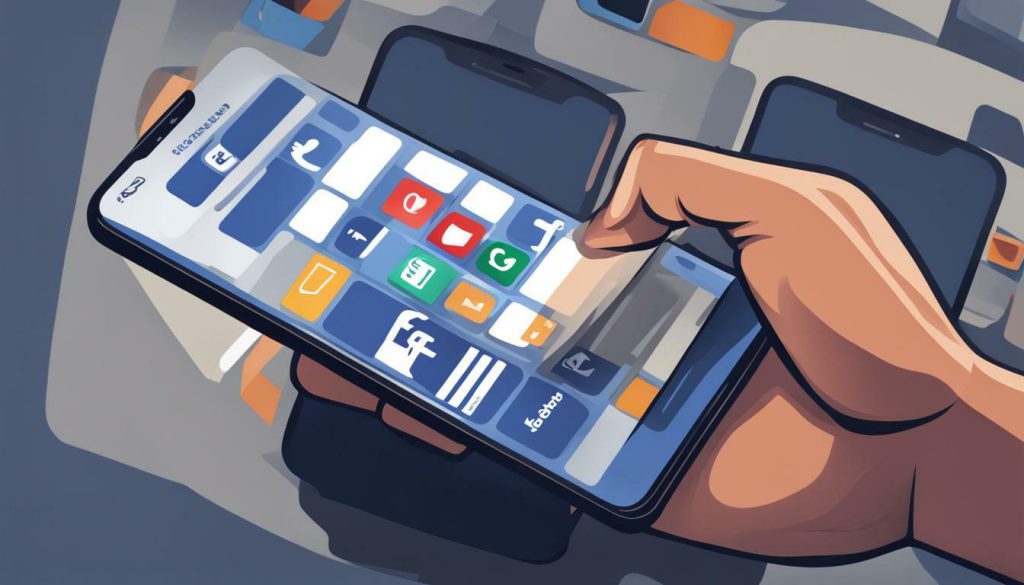
Alternative Options and Precautions
Unsure about permanently deleting your Facebook page? Explore some alternative options and take appropriate precautions. Here are a few suggestions:
- Unpublish your page: If you no longer want your page to be visible to the public but still want to retain access to it, you can choose to unpublish it. This will make your page invisible to anyone who isn’t an admin, allowing you to take a break without losing your content or followers.
- Merge your page: If you have multiple Facebook pages and want to consolidate them into one, merging can be a viable option. This feature allows you to combine your pages, transferring followers and content to a single page.
- Consider a temporary deactivation: If you’re unsure about permanently deleting your Facebook page, you can opt for a temporary deactivation instead. This will temporarily suspend your page and make it inaccessible to the public until you decide to reactivate it.
- Download your data: Before making any irreversible decisions, it’s a good idea to download a copy of your Facebook data. This will ensure that you have a backup of your content, including posts, photos, and videos, in case you need them in the future.
While exploring these alternative options, it’s important to take certain precautions:
“Be cautious of phishing scams where individuals pose as potential buyers of your page. They may try to gain admin access to your page and take control of it. Always exercise vigilance and verify the authenticity of any potential buyers before sharing sensitive information.”
Remember, before permanently deleting your Facebook page, carefully consider the impact it may have on your business or online presence. Take the time to weigh the pros and cons, and ensure that you make an informed decision that aligns with your goals.

If you’re considering deleting your personal Facebook account, here’s how you can do it effectively:
- Go to Settings & Privacy and select Settings.
- Navigate to Your Facebook Information and choose Deactivation and Deletion.
- Select Delete Account and follow the prompts.
Deleting your personal Facebook account is a permanent action and cannot be undone. It is essential to understand that once you delete your account, all your photos, posts, and personal information will be permanently removed from the platform.

Before proceeding with the deletion process, make sure you have downloaded a copy of your Facebook data if there is any important information or memories you want to preserve. To download your data, go to Settings & Privacy, select Settings, and then click on Your Facebook Information. Choose the Download Your Information option, select the data you want to download, and click on Create File.
Remember that deleting your personal Facebook account also means losing access to Messenger and other Facebook services associated with your account. Additionally, it’s important to note that there is a grace period of 30 days during which you can reactivate your account if you change your mind. After 30 days, your account will be permanently deleted, and the process cannot be reversed.
Legalities and Additional Considerations
Before you proceed with permanently deleting your Facebook page, it’s essential to be aware of the legalities and additional factors to consider. Selling Facebook pages is not allowed according to Facebook’s terms of service, so keep in mind that you cannot legally transfer ownership or sell your page.
Furthermore, it’s important to exercise caution when managing your page, as there are phishing scams where individuals pose as potential buyers to gain administrator access. They may deceive you with promises of purchasing your page, but their intention is to take control of it.
“Be wary of any unsolicited messages or requests from individuals claiming to be interested in buying your page. Always verify the authenticity of the potential buyer and ensure they are trustworthy before sharing any page credentials.”
– Facebook Security Team
Protect yourself and your page by exercising caution and not disclosing sensitive information to unknown parties.
Additionally, it’s recommended to download a copy of your Facebook data before proceeding with the deletion. This allows you to have a backup of your content and information, should you require it in the future.
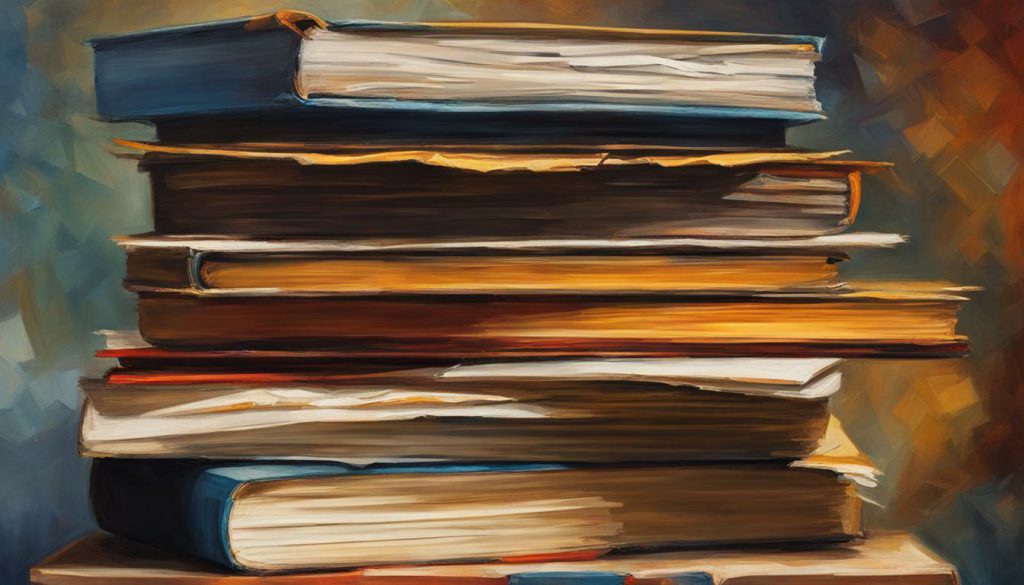
- Selling Facebook pages is not permitted according to Facebook’s terms of service.
- Beware of phishing scams where individuals pose as buyers to gain control of your page.
- Exercise caution and verify the authenticity of potential buyers before sharing page credentials.
- Download a copy of your Facebook data as a backup before deleting your page.
Conclusion:
Before permanently deleting your Facebook page, be sure to understand the legalities involved and consider the additional factors mentioned above. Make an informed decision about the future of your page and take the necessary precautions to protect your information and page ownership.
Conclusion
Congratulations! You’ve reached the end of our quick guide on permanently deleting your Facebook page. We hope this guide has provided you with valuable information on how to delete your Facebook page and the necessary precautions to take. Remember, deleting a Facebook page is a permanent decision, so it’s important to consider all your options before proceeding.
To recap, it’s essential to understand the difference between a Facebook profile and a Facebook page. Profiles are personal accounts, while pages are specifically designed for businesses. Always make sure you are the administrator of the page before attempting to delete it.
If you are using a desktop computer, follow these steps to delete your Facebook page: Verify your administrator status, access your Facebook feed, go to Pages, choose the page you want to delete, go to Settings, then General, click on the “Remove Page” option, and confirm the deletion. If you are using the Facebook mobile app, open the app, tap the hamburger menu, select Pages, find the desired page, tap on Settings, followed by General, and select “Permanently delete [YourPageName].” Confirm the deletion when prompted.
It’s worth considering alternative options like unpublishing or merging your page with another page. Additionally, be cautious of phishing scams where individuals pose as buyers to gain admin access to your page. Always download a copy of your Facebook data before permanently deleting your account, and remember that once deleted, it cannot be recovered.
Finally, take the time to think carefully and weigh the pros and cons before permanently deleting your Facebook page or account. If you’re uncertain, you can temporarily deactivate your page or account instead. Thank you for reading our guide, and best of luck with your Facebook journey!
FAQ
What is the difference between a Facebook profile and a Facebook page?
Profiles are personal accounts, while pages are for businesses.
How do I delete a Facebook page on desktop?
Verify that you are the administrator of the page. Access your Facebook feed and click on Pages. Choose the page you want to delete. Go to Settings, then General. Click on the “Remove Page” option. Confirm the deletion.
How do I delete a Facebook page on mobile?
Open the Facebook app. Tap the hamburger menu and select Pages. Find the page you wish to delete and tap it. Tap on Settings, followed by General. Tap “Permanently delete [YourPageName].” Confirm the deletion.
Can I unpublish or merge my Facebook page instead of deleting it?
Yes, if you’re unsure about deleting your Facebook page, you can choose to unpublish it or merge it with another page.
How do I delete a personal Facebook account?
Go to Settings & Privacy and select Settings. Navigate to Your Facebook Information and choose Deactivation and Deletion. Select Delete Account and follow the prompts.
Can Facebook pages be sold legally?
No, according to Facebook’s terms of service, selling Facebook pages is not legally permitted.
What precautions should I take when deleting my Facebook page?
Take caution as there is a phishing scam where people pose as buyers to gain admin access and take control of your page. Consider downloading a copy of your Facebook data before deleting your account.
Is permanent deletion of a Facebook page reversible?
No, permanent deletion is irreversible, but you have a grace period of 30 days to reactivate your account.
Should I think carefully before permanently deleting my Facebook page or account?
Yes, it is advisable to think carefully and consider alternative options, such as temporarily deactivating your page or account.

I’m Kendra, and I’ve dedicated this blog to unraveling the complexities of Facebook—from algorithms to community building. Whether you’re a business owner or an individual looking to amplify your presence, you’ve come to the right place. Together, let’s make your Facebook interactions meaningful and impactful
