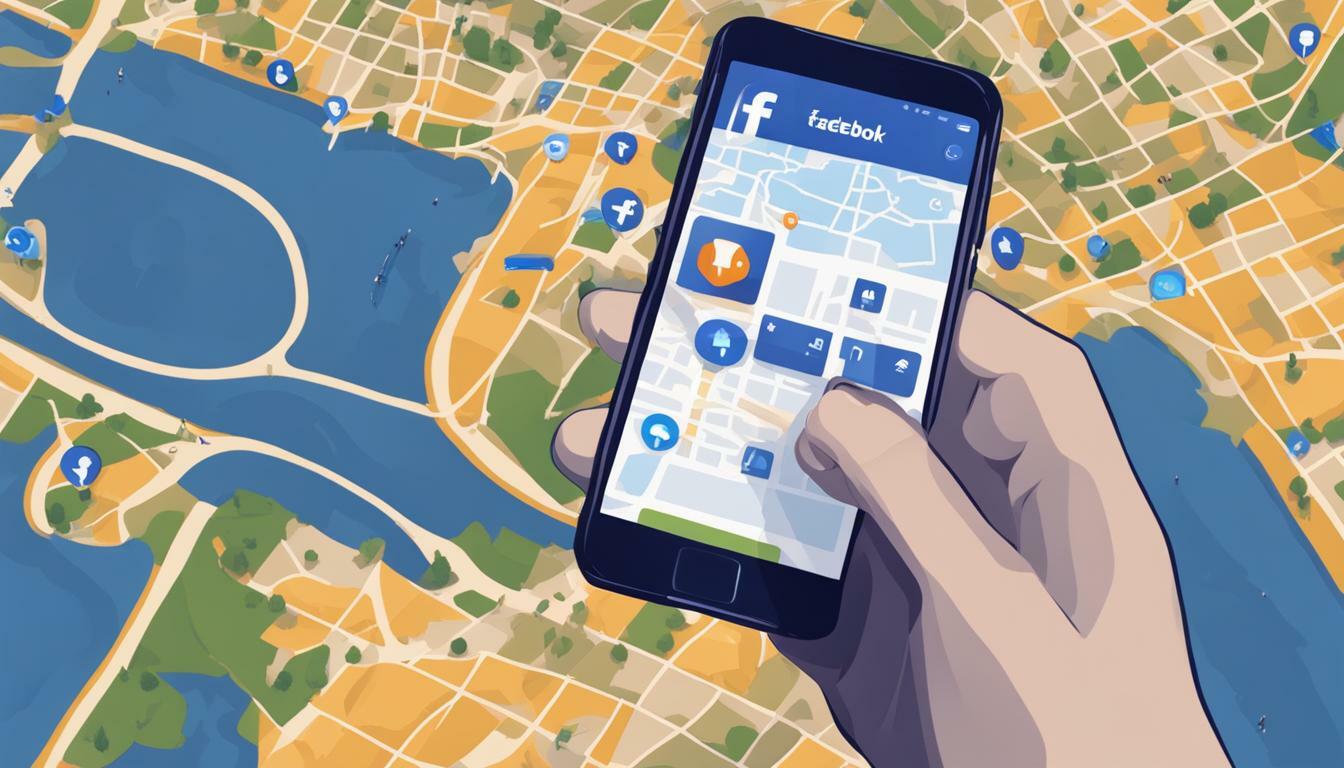Checking in on Facebook allows you to share your location with your friends and stay connected. Whether you’re using a desktop or mobile device, the process is simple and only takes a few steps. In this Facebook check-in guide, we’ll walk you through the process of checking in on Facebook in 2023.
- For desktop users, log into your Facebook account, click on the “What’s on your mind…” section, select the location marker icon, search for or choose a location, add a comment or image, and click “Post” to check in.
- Mobile users can open the Facebook app, tap on the “What’s on your mind?” field, select “Check in,” search for or choose a location, add a comment or image, and tap “Post” to check in.
- To find your previous check-ins, visit the “Check-ins” tab on your Facebook profile.
- Enable check-ins on your Facebook business page by listing a business address on the “About” tab and clicking “Save.”
- Ensure your safety by being mindful of the information you share on Facebook.
How to Check In on Facebook – Desktop
If you prefer using Facebook on your desktop, you can easily check in by following these steps:
- Open Facebook.com and log into your account.
- Click on the “What’s on your mind…” section.
- Select the location marker icon.
- Search for a location or select one from the list.
- Add a comment or image, if desired.
- Click “Post” to check in at that location.
Checking in on Facebook allows your friends and followers to see where you are and share in your experiences. It’s a great way to keep them updated on your whereabouts and discover new places to explore.
Pro Tip: When checking in, consider adding a personalized message or photo to make your post more engaging and memorable.
By utilizing the check-in feature on Facebook, you can share your adventures, recommend your favorite spots, and connect with others who may be in the same location.
Example:
“Just arrived at the stunning beach in Malibu! The view is breathtaking. Highly recommend visiting if you’re in the area. #Malibu #BeachLife”
Remember, checking in on Facebook is a great way to document your journey and create lasting memories. Enjoy exploring new places and sharing your experiences with friends and family!
Related Image:
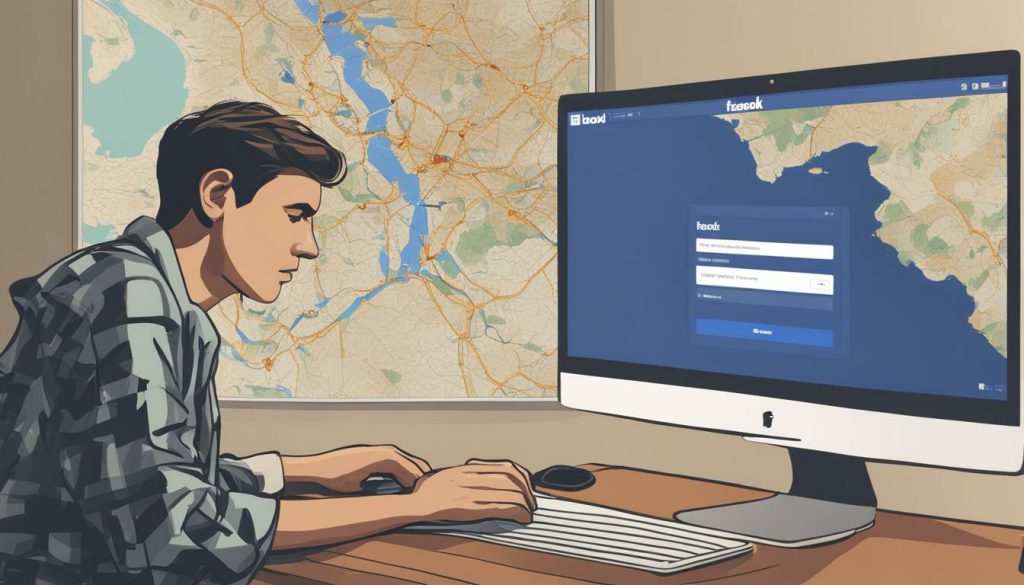
| Desktop Check-In Steps | Mobile Check-In Steps |
|---|---|
| Open Facebook.com and log in | Open the Facebook app and log in |
| Click on “What’s on your mind…” | Tap on “What’s on your mind?” |
| Select the location marker icon | Select “Check in” from the options |
| Search or select a location | Search or select a location |
| Add comment or image | Add comment or image |
| Click “Post” to check in | Tap “Post” to check in |
By following these simple steps, you can easily check in on Facebook and share your experiences with others!
How to Check In on Facebook – Mobile
If you’re using the Facebook mobile app, here’s how you can check in with ease. Follow these simple steps:
- Open the Facebook app and log into your account.
- Tap on the “What’s on your mind?” field.
- Select “Check in” from the options at the bottom.
- Search for a location or choose from the suggestions.
- Add a comment or image, if desired.
- Tap “Post” to check in at that location.
Enabling check-ins on your Facebook business page can boost your visibility and reach. Here’s how you can do it:
- Make sure you have a business address listed on your page under the “About” tab.
- Click “Save” to enable check-ins for your page.
To find your previous check-ins on Facebook, simply visit the “Check-ins” tab on your profile.
Remember, when checking in on Facebook, be mindful of the information you share to ensure your safety and privacy.
| Features | Desktop | Mobile |
|---|---|---|
| Log in | ✓ | ✓ |
| Access check-in option | ✓ | ✓ |
| Search for location | ✓ | ✓ |
| Add comment or image | ✓ | ✓ |
| Post check-in | ✓ | ✓ |
With these simple steps and tips, you’ll be able to check in on Facebook with ease, whether you’re using a desktop or the mobile app. So go ahead and let your friends and followers know where you are!
Remember, your safety and privacy should always be a top priority. Be cautious about the information you share on social media platforms, including your check-ins.
Finding Previous Check-Ins on Facebook
You can easily access your past check-ins on Facebook and keep track of the places you’ve visited. To do this, follow these simple steps:
- Log into your Facebook account and navigate to your profile page.
- Click on the “More” tab located below your cover photo.
- Scroll down and select “Check-ins” from the list of options.
- Here, you will find a list of all the locations you have previously checked in to.
By accessing your check-ins, you can reminisce about your favorite places or use the information to plan future outings. It’s a great way to keep a record of your personal travels and experiences.
Enabling Check-Ins on Your Facebook Business Page
For businesses looking to increase their visibility, enabling check-ins on your Facebook business page can be beneficial. Here’s how:
- Make sure you have a business address listed on your page under the “About” tab.
- Click on the “About” tab and scroll down to find the “Address” section.
- Enter your business address and click “Save” to update the information.
Once you’ve completed these steps, customers will be able to check in to your business on Facebook, helping to boost your online presence and reach a wider audience.
Remember, when using Facebook check-ins, it’s important to be mindful of the information you share to ensure your safety and privacy. Check in responsibly and enjoy sharing your experiences with friends and family!
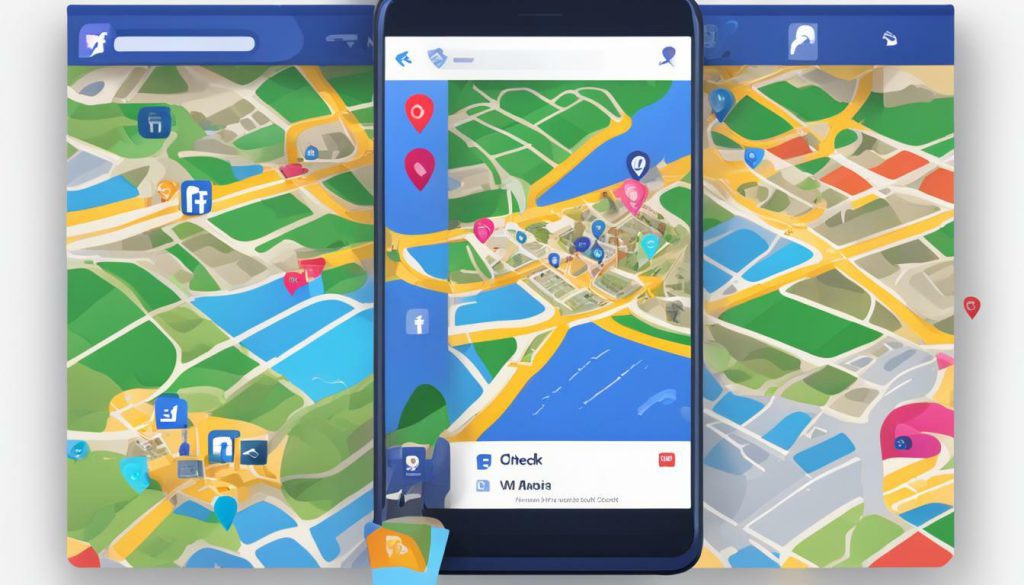
| Pros | Cons |
|---|---|
| Easy way to keep a record of your travels | Privacy concerns when sharing location information |
| Increases visibility for businesses | Potential for unwanted check-ins or false information |
| Allows friends and family to see your favorite places | Limited to Facebook users only |
Enabling Check-Ins on Your Facebook Business Page
If you own a business and want to maximize your reach, enabling check-ins on your Facebook page is a great option. With the ability for customers to check in at your establishment, you can increase visibility and attract new customers who may be searching for nearby businesses.
To enable check-ins on your Facebook business page, follow these simple steps:
- Ensure that you have a business address listed on your page under the “About” tab. This is essential as it helps Facebook identify your physical location for check-ins.
- Log into your Facebook account and navigate to your business page.
- Click on the “About” tab, located at the top of your page.
- Scroll down until you find the “Edit Page Info” option and click on it.
- In the “Edit Page Info” section, you will find various options to customize your page. Look for the “Address” field and enter your business address.
- Once you’ve entered your address, click “Save” to enable check-ins on your Facebook page.
By enabling check-ins, you are not only allowing customers to promote your business to their friends and connections but also enhancing your online presence. The more check-ins your business receives, the higher your chances of attracting potential customers.
Remember, when customers check in at your business, they are essentially endorsing your establishment and recommending it to others. This social proof can significantly impact your business’s reputation and credibility.
So, take advantage of this feature and make it easy for your customers to share their experiences at your place of business. Enable check-ins on your Facebook page today and watch your reach expand!
Benefits of Enabling Check-Ins on Your Facebook Page
Enabling check-ins on your Facebook page offers several benefits:
- Increased visibility: When customers check in at your business, their friends and connections are notified, expanding your reach to a wider audience.
- Enhanced credibility: Positive check-ins serve as endorsements for your business, building trust and credibility among potential customers.
- Free promotion: Check-ins act as free word-of-mouth advertising, helping to attract new customers without any additional cost to you.
By enabling check-ins on your Facebook page, you tap into the power of social proof, leveraging the influence of your customers to promote your business. So, don’t miss out on this valuable opportunity to grow your online presence and attract more customers!

It’s crucial to be cautious about the information you share on Facebook to protect your privacy and safety. While checking in on Facebook can be a fun way to share your whereabouts with friends, it’s important to be mindful of the potential risks involved. Here are a few tips to ensure your safety:
- Consider your audience: Before posting a check-in, think about who will see it. Adjust your privacy settings to control who can view your check-ins and be selective about who you accept as friends on Facebook.
- Be mindful of your location: Only check in at public places or places where you feel comfortable disclosing your presence. Avoid checking in at your home or other personal addresses.
- Avoid oversharing: While it’s fun to share exciting moments, avoid sharing too much personal information in your check-ins. Refrain from revealing sensitive details like your exact schedule or vacation plans.
- Regularly review your privacy settings: Facebook’s privacy settings can change over time, so it’s important to regularly review and update your settings to ensure you’re comfortable with the level of information you’re sharing with others.
By following these guidelines, you can enjoy the benefits of checking in on Facebook while maintaining your privacy and safety.
Tips for Effective Facebook Check-Ins
In addition to ensuring your safety and privacy, here are a few tips to make the most out of your Facebook check-ins:
- Be descriptive: When checking in, include a brief comment that captures the essence of the location or your experience there. This can help your friends better understand and engage with your check-ins.
- Add photos: Adding a photo to your check-in can make it more visually appealing and engaging. It’s a great way to showcase the atmosphere of the place you’re visiting.
- Tag friends and businesses: If you’re at a place with friends or want to give a shoutout to a particular business, tag them in your check-in. This can help increase visibility and engagement.
- Interact with others: Engage with your friends’ check-ins by liking or commenting on them. It’s a great way to connect and share recommendations for places to visit.
By following these tips, you can make your Facebook check-ins more meaningful and enjoyable for both you and your friends.
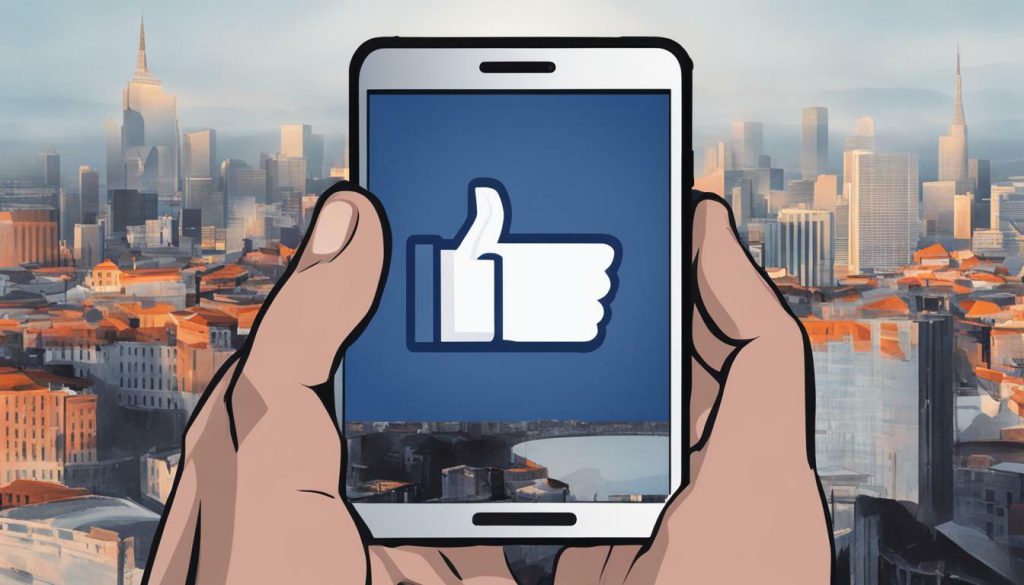
In summary, checking in on Facebook can be a fun and interactive way to share your experiences with friends. However, it’s essential to prioritize your safety and privacy by being mindful of the information you choose to share. By adjusting your privacy settings, carefully considering your audience, and avoiding oversharing, you can enjoy the benefits of Facebook check-ins while maintaining control over your personal information. Additionally, by following tips such as being descriptive, adding photos, and engaging with others’ check-ins, you can enhance your check-in experience and make it more enjoyable for both you and your friends.
Tips for Effective Facebook Check-Ins
Take your Facebook check-ins to the next level with these helpful tips and tricks. Whether you’re exploring new places or sharing your favorite spots with friends, maximizing the potential of your check-ins can enhance your social media experience. Here are some easy ways to make the most out of your Facebook check-ins:
- Be descriptive: When checking in, consider adding a brief comment that captures the essence of the location. Share your thoughts, recommendations, or interesting facts about the place. This will not only provide valuable information to your friends but also make your check-ins more engaging.
- Add photos: A picture is worth a thousand words, and adding images to your check-ins can bring them to life. Capture the scenery, delicious meals, or interesting details of the location to give your friends a visual experience of where you are. It’s a great way to showcase your adventures and spark conversations.
- Tag friends: If you’re out and about with friends, don’t forget to tag them in your check-ins. It’s a fun and interactive way to involve your companions in your Facebook activity. Plus, it allows them to easily find and engage with your check-ins, fostering a sense of connection and shared experiences.
- Share your check-ins on other platforms: Expand the reach of your check-ins by linking your Facebook account to other social media platforms like Instagram or Twitter. This enables you to share your check-ins across multiple platforms simultaneously, reaching a wider audience and generating more engagement.
By implementing these simple tips, you can create more impactful and memorable check-ins that resonate with your friends and followers. Remember, checking in on Facebook is not only about marking your location but also about sharing experiences and connecting with others.
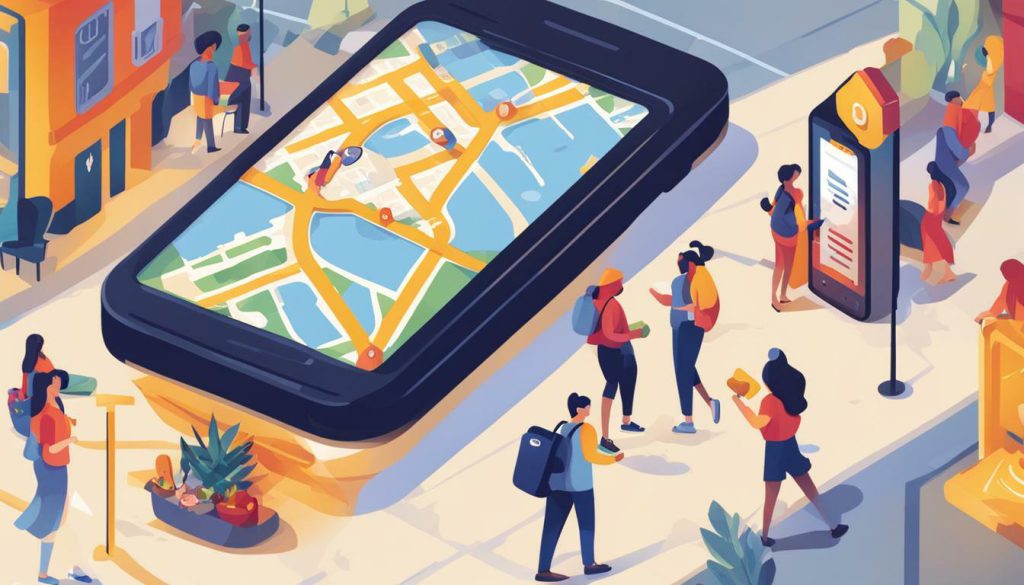
Don’t be shy about unleashing your creativity with each check-in. The possibilities are endless! However, always prioritize your safety and privacy. Be mindful of the information you share online, especially when it comes to your current location. Enjoy the journey and happy check-ins!
Conclusion
Checking in on Facebook is a simple and convenient way to share your location with friends and stay connected in 2023. Whether you’re using a desktop computer or the mobile app, the process is straightforward and user-friendly.
For desktop users, simply log into your Facebook account, click on the “What’s on your mind…” section, and select the location marker icon. From there, you can search for a location, add a comment or image, and click “Post” to check in.
If you prefer to use the Facebook mobile app, open it, log into your account, tap on the “What’s on your mind?” field, and select “Check in” from the options at the bottom. Similar to the desktop experience, you can search for a location, add a comment or image, and tap “Post” to check in.
To view your previous check-ins, simply visit your Facebook profile and navigate to the “Check-ins” tab. If you’re a business owner looking to increase visibility, be sure to enable check-ins on your Facebook business page by listing your business address under the “About” tab and clicking “Save.”
Lastly, it’s essential to remember to be mindful of the information you share on Facebook to ensure your safety and privacy. By following these steps and guidelines, you can make the most out of your Facebook check-ins while keeping your personal information secure.
FAQ
How do I check in on Facebook?
To check in on Facebook in 2023, you can follow these steps:
How do I check in on Facebook using a desktop computer?
To check in on Facebook using a desktop computer, you can do the following:
How do I check in on Facebook using the mobile app?
To check in on Facebook using the mobile app, you can follow these steps:
How can I find my previous check-ins on Facebook?
To find your previous check-ins on Facebook, you can do the following:
How can I enable check-ins on my Facebook business page?
To enable check-ins on your Facebook business page, you can follow these steps:
What should I consider for safety and privacy when checking in on Facebook?
It’s important to be mindful of safety and privacy when checking in on Facebook. Here are some tips:
Are there any additional tips for effective Facebook check-ins?
Yes, here are some additional tips for making the most out of your Facebook check-ins:

I’m Kendra, and I’ve dedicated this blog to unraveling the complexities of Facebook—from algorithms to community building. Whether you’re a business owner or an individual looking to amplify your presence, you’ve come to the right place. Together, let’s make your Facebook interactions meaningful and impactful